As the world continues to become more digitized, mobile apps are becoming increasingly necessary. The vast majority of people access the internet via mobile smart devices such as smartphones and tablets. This is not surprising given that roughly 7 in every 10 people in the world have a mobile smart device If you come up with any digital product or service you must ensure you develop a mobile app for it. That way you will stand a good chance of getting the digital product or service into the hands of many people. The Google Play Store has over 3.5 million mobile apps thus making it the biggest app store in the world. It was officially launched on the 22nd of October 2008. A question though is how do you get an app on the Google Play Store?
Open A Developer Account
You start by signing up for a Google Play developer account. You must be at least 18 years of age to do this. This account will enable you to have a dashboard (or console) from which you will be able to do several things. So you sign up with your Google account. This is followed by going through and accepting a developer agreement. It is wise to take time to go through it so that you grasp what you are agreeing to. The next step involves paying the registration fee and that will be followed by you completing your account details. The registration fee is a once-off amount of US$25. When you are done with this step you will submit your details. Approval will take up to 2 days or less.
You probably have noticed that several mobile apps have in-app purchases. To include or support in-app purchases in your mobile app, you need to link your developer account. You will have to link it with a Google Wallet Merchant account. You can do this from your dashboard by going to where it is written Reports. Under that, you will choose Financial Reports. You will see a link prompting you to set up a merchant account. Once you click on it you will fill out the required details. Once you are done, the two accounts will be linked.
The Uploading Process
You sign in to your dashboard or console. Under the menu, you will see where it is written All applications, click on that. You will see where it is written Create Application, click on that. This will present you with options to choose the default language and fill app title. The next thing to deal with will be the App Store Listing – there is a tab for that on your dashboard. When you click on it you will be able to enter product details e.g. title, language, product description, and so on. It is prudent to deliberately use keywords or phrases in the product description. This will play out favourably for you in search engine optimization.
Uploading The Relevant App Files
The next step requires you to upload the APK or app bundles. Find Release Management on your console and go to App Release. You will then choose how you want the release to be like – there are options to choose from. Once you have made a choice you click on Create Release. This will bring you to a dialogue box where you have to pick either opting for on-app Google Play Store signing or not. Afterwards, you then click Browse files and follow prompts that appear. When you are done you will click on Save.
Rating Your Mobile App
The next thing to do is to rate your mobile app. You go to Content Rating on your console. You will click on Continue and fill in the required details plus the questionnaire. When you finish you will save the questionnaire and click on Calculate Rating. The final step here will be to click Apply to complete the process.
Choosing The Pricing And Where The App Should Be Published
You now have to specify the pricing and distribution as well. You can peg a price or you can choose for the app to be free. You must know that choosing for an app to be free cannot be changed later. However, if you pick a price you will have room later to change it if you want. You will be required to choose where the app must be published. To note is that you have to choose as Google Play does not permit publishing an app to every region.
Final Step
The next and final step will be to go back to the App Release tab. You will click on Manage Production and then Edit Release. Proceed to click Review then Start rollout production. Find where it is written Confirm and click. You are good to go and what will be left for you is to wait for the mobile app to be published to the Google Play Store. The time that takes varies from a couple of hours to several days.
That is how you get an app on the Google Play Store. It is much cheaper and easier than getting an app on the Apple Store. After all, more people tend to use Android phones which makes Google Play Store more preferable.