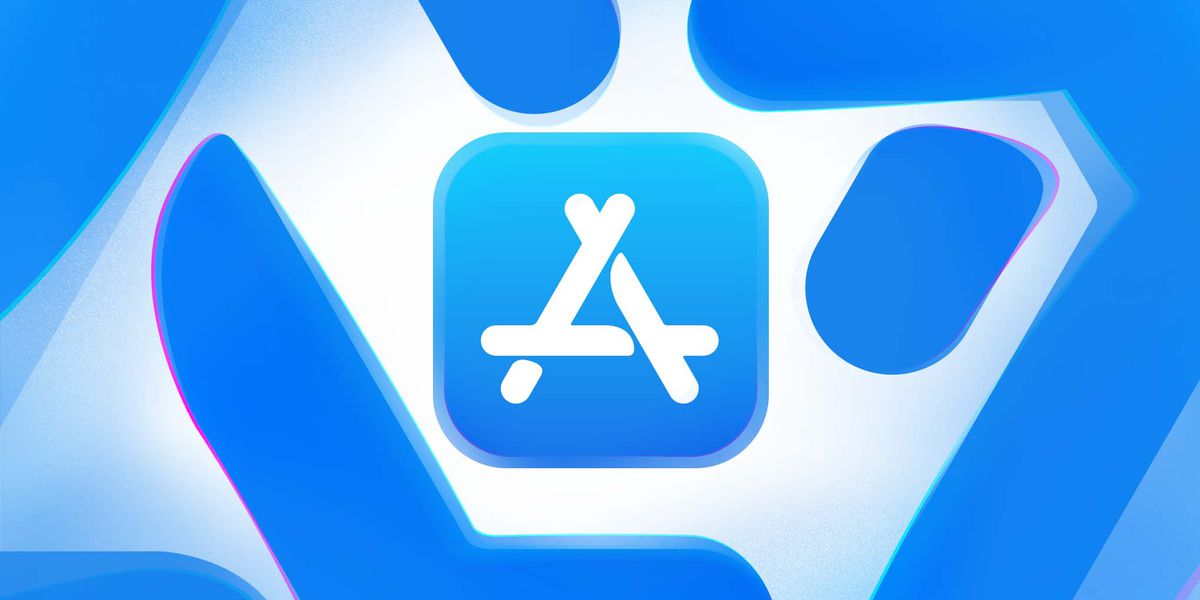The iOS App Store or Apple App Store was officially launched in 2008, on the 10th of July. It is the second-largest app store in the world with over 2.2 million mobile apps. The Apple App Store is only accessible via Apple mobile smart devices. Interestingly, Google Play Store tends to generate more downloads than Apple App Store. Yet Apple App Store tends to realize more revenue than Google Play Store. In this article, I shall be exploring how you can get an app on the Apple App Store. You will notice though that the approval process for the Apple App Store is more difficult.
Before You Start
It is smart to ensure all that will be required along the way is ready. For example, screenshots (PNG format) will be required and they must be for all the supported devices’ screen sizes. Name, description, and keywords will also be required. There will be links needed for support and marketing respectively. Another link will be to your privacy policy. An icon for the app will be needed as well. Copyright will be needed too. These are some of the things you must ensure are in place before you start the process. Another thing here is to ensure your mobile app is up to scratch and adheres to the App Store Review Guidelines. This will help you tick all the important boxes for your app to get published without any hassles.
Sign Up For The Apple Developer Program
This is the first step – enrolling or signing up for the Apple Developer Program. This will cost you US$99 annually. This will open up opportunities for you to publish mobile apps on the Apple App Store and more. It is important to note that the US$99 annual fee is mandatory. If you do not pay it your mobile app(s) will be taken down from the app store. When you are done signing up you can now access your dashboard – the App Store Connect. That dashboard comprises My Apps, App Analytics, Sales and Trends, Payments and Financial Reports, Users and Access, Agreements, Tax and Banking, Resources and Help.
App Store Listing
To start this step you log in to your dashboard i.e. App Store Connect. You will see where it is written My Apps, click on that and then click on the plus sign. You will be presented with a New App screen where there are fields to choose a platform, enter a name, choose primary language, choose bundle ID, enter SKU, and choose user access. This is also where app description and choosing its category will come in. This also includes links to support and privacy policy. You just have to follow the prompts on-screen. If you are unsure about what you should choose or enter, click on the question mark next to each text box title.
Pricing And Release Details
Under Pricing and Availability, you will be able to determine your app price. You can choose the regions you want it published or you can choose for it to be published globally. There is also an option to make it available for pre-order i.e. users can order your app before its release date. You will also get to choose how you want the app to be released. There are 3 options namely manual, immediate, and on a date. The manual option requires you to go to your dashboard and release it. The immediate option simply means once the app has been certified, it gets released right away. The on a date means you set a date on which the app will be released. After that, you can proceed to upload the screenshots.
Submitting The App To App Store Connect
To do this you use Xcode. The best way is to go to your simulators and choose Generic iOS Device. Proceed to Product and then Archive. Once the bundling is done you can choose the archive. You then go to Distribute App which will give options on how to distribute. You will choose iOS App Store and background checks and validations will be done. If everything is in order, uploading will commence; you will see a progress bar on-screen.
Once completed you will see a prompt alerting your upload was successful. When that is done you will need to choose the build sent from Xcode. You then click on Save and then you will be presented with questions to respond to about your mobile app. You then submit it for review and the app will wait to be reviewed and certified. This review process takes anything from a few hours to a couple of days. If approved, an email will be sent to you at which point the app will be live on the Apple App Store.